A tech expert has revealed a simple trick to ensure your emails are never ignored again – but some are desperate to keep the “infuriating” feature a secret.
Even though office workers now know which “cranky” phrases they should never use in their emails, many are still far from mastering the details of Outlook.
Nick Benton, who runs TA Tech Tips online, explained how to send an email with a follow-up reminder if you use Microsoft Outlook.
“We all have those annoying coworkers who never respond, and here’s how you can give them a little boost,” Nick said in a video.
All you need to do is first type the email, click the “Flag” icon in the upper right corner, and then click “Add Reminder”.
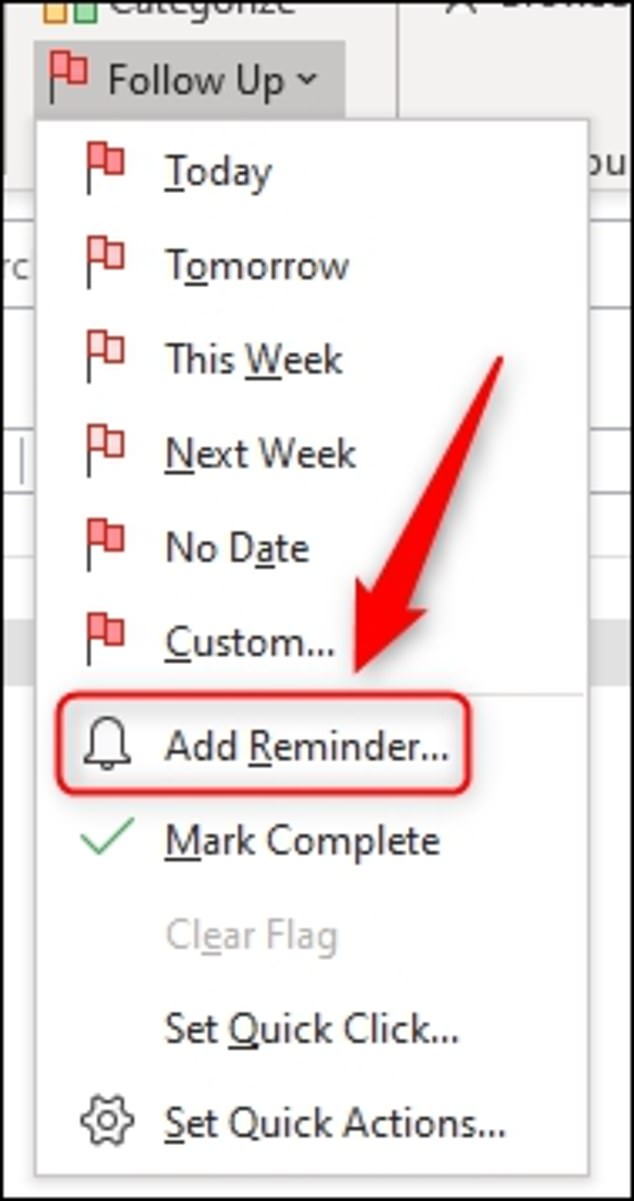
All you need to do is first type the email, click the “Flag” icon in the upper right corner, and then click “Add Reminder”.
When you personalize it, you can set a “reminder” notification for the recipient, ensuring that they will receive a pop-up box signaling the urgency of your email within minutes or hours of receiving it.
“Now they have no excuse to miss those emails,” Nick said.
A flag on a message addressed to recipients adds extra emphasis.
If the recipient also uses Outlook, the flagged item will automatically be added to their task list.
Many office workers prefer to use this simple solution rather than sending multiple follow-up emails and escalating the issue to their recipient’s manager.
This is especially useful for those who have busy schedules and may forget to respond to emails when work piles up.
The hack comes after users discovered a “revolutionary” new photo feature on iPhone iOS 16 and how travelers can track their phone from anywhere in the world.
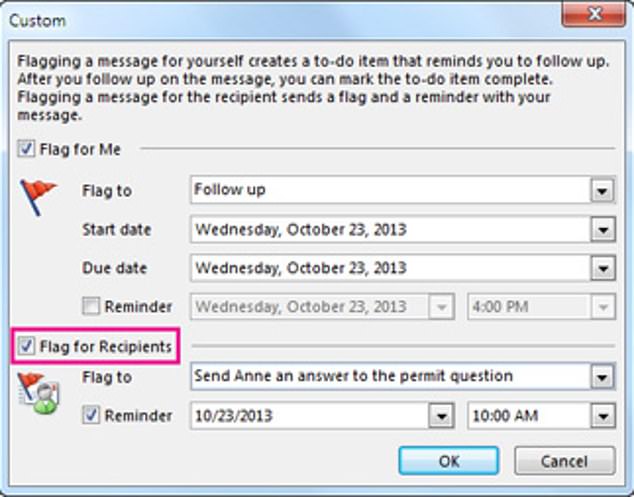
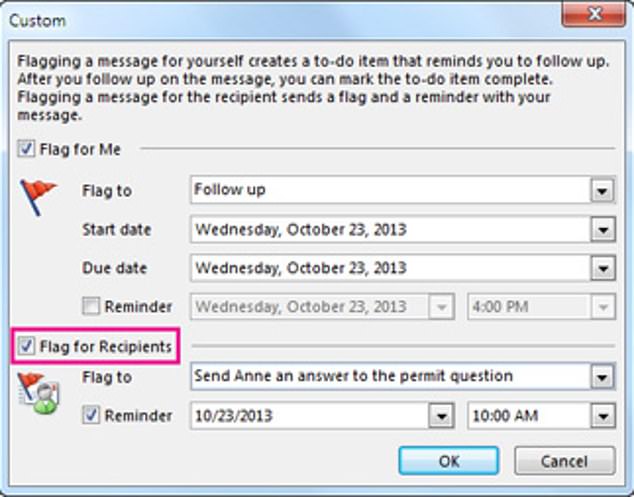
If the recipient also uses Outlook, the flagged item will automatically be added to their task list.
Many said the tip “saved their lives.”
‘Wow! Blown away,” said one. “This is going to be so helpful.”
“So I’m going to try this for work,” added another.
While some were unhappy with the useful hack.
“I will intentionally ignore this email,” one man wrote.
“Anyone who does this to me will just be blocked,” echoed another.
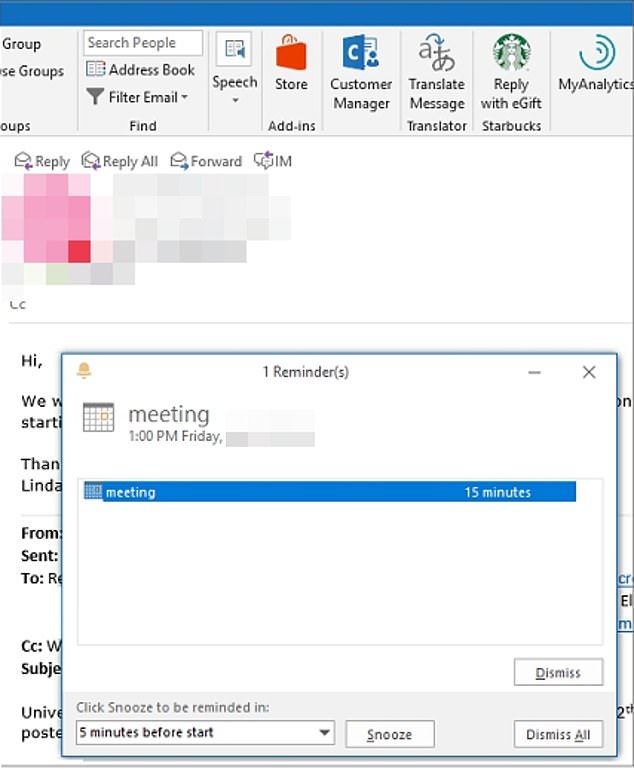
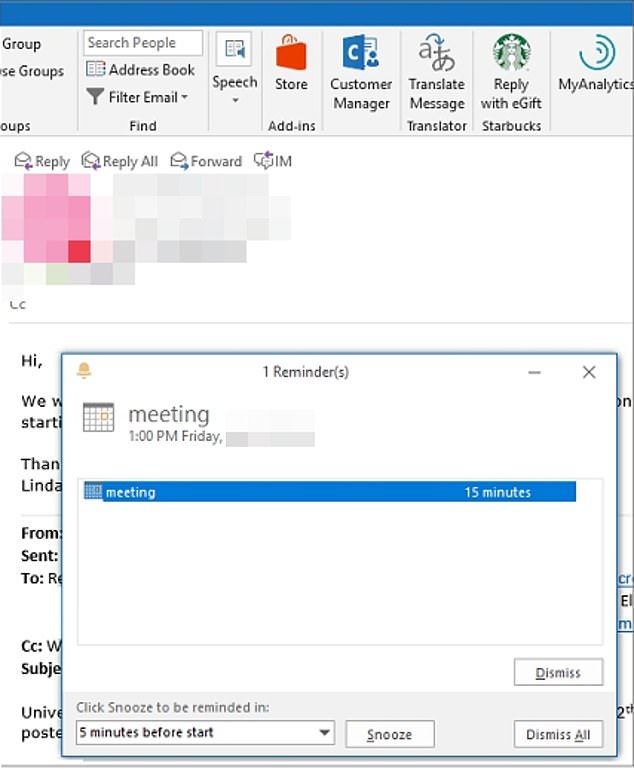
Many office workers prefer to use this simple solution rather than sending multiple follow-up emails and escalating the issue to their recipient’s manager.
Those intrigued by setting up follow-up emails will also be pleased to discover that you can schedule text messages on iPhones in advance.
The “Shortcuts” app will allow users to schedule messages months in advance, with the option to resend the message daily, weekly or monthly.
The app can also be used to set alarms, switch to Maps, play certain songs when your phone connects to CarPlay, and send emails.
A daily message can be helpful for greeting a family member or partner, while a weekly or monthly text is helpful for certain tasks or grocery items.
Shortcuts were first introduced with iOS 13 in 2019, so the app should already be on your phone if you’re using the latest version of the software.
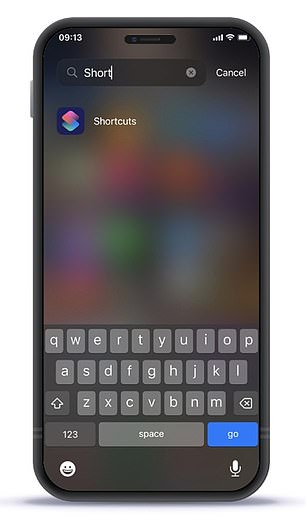
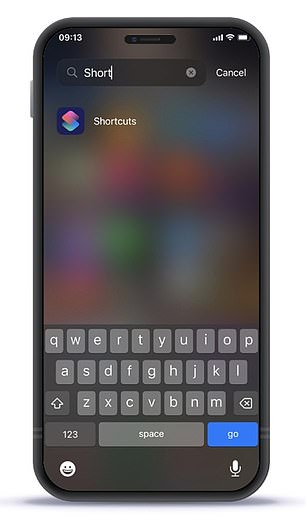
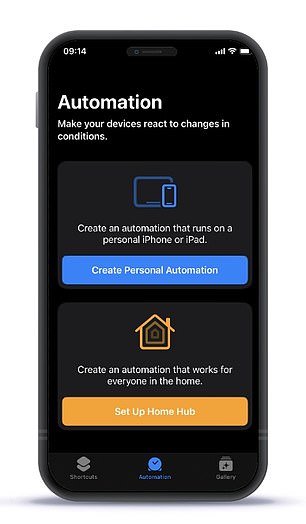
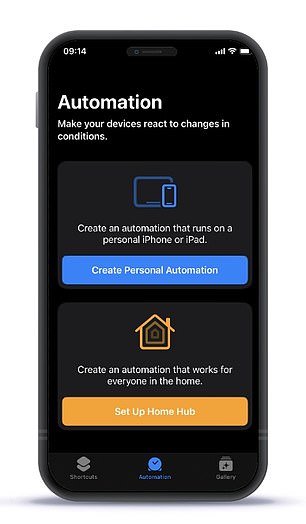
iPhone users are “over the moon” after a simple hack was revealed to allow them to schedule text messages in advance.
Users with older versions can still schedule their text messages, but they will need to manually download the “Shortcuts” app from the AppStore.
In order to schedule your text message, you will first need to click on the “Create personal automation” option and select “time of day”.
Next, you will need to click on the “Message” icon and choose whether you want it to be sent daily, weekly or monthly.
But if you only want to send the message once, you can turn off reappearing after sending your message.
After selecting a time slot, simply tap the “Send Message” option and then turn off the “Ask Before You Run” feature and the text will be sent automatically.

