Are you tired of your iPhone constantly warning you that you’re about to run out of space to store your photos and videos, forcing you to delete award-winning photos?
Anyone who has a lot of media files stored on their phone has probably experienced this problem, possibly when trying to download a new app.
Fortunately, there are two solutions that are already available on your phone.
One of them is temporary, but the other is permanent.

These two tricks to free up space on your iPhone involve downloading storage to iCloud, Apple’s cloud storage program.
1. Optimize your iPhone photo and video storage
This is a permanent strategy you can use to preserve all your family photos, screenshots of text messages, and other treasured memories.
Instead of deleting them, you can “optimize” them.
Every time you take a photo or video, your iPhone stores it as a high-resolution file. These files, in turn, can be quite large.
A typical photo on an iPhone weighs between 1 and 2 megabytes. If you take 10 a day, it will only be a few months before you have consumed a full gigabyte.
To optimize your photos, tap Settings > (your name) > iCloud > Photos.
Then tap Sync this iPhone. In iOS 15 or earlier, tap to turn on iCloud Photos.
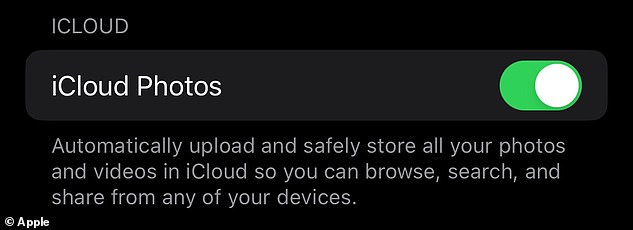
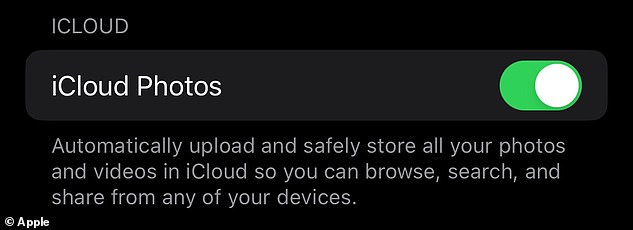
The first step to optimizing your storage is to turn on iCloud storage for photos. This will allow your phone to store photos in the cloud.
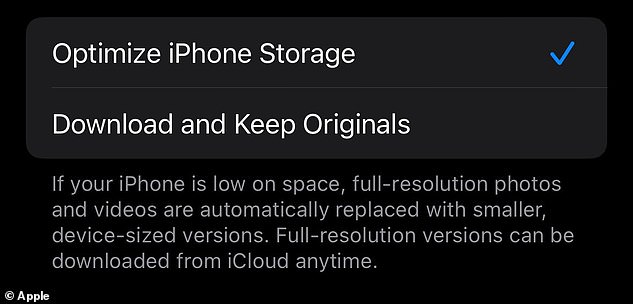
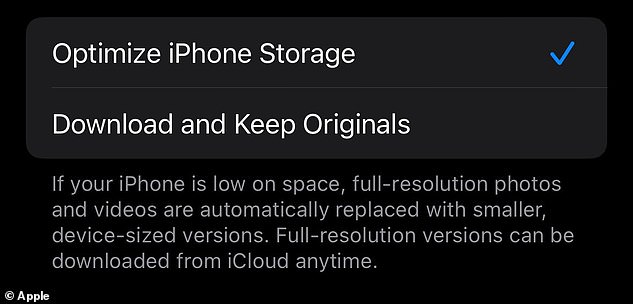
Next, check the “Optimize iPhone storage” option. This will store high-resolution versions of your photos in iCloud and keep smaller versions on your phone, freeing up storage space.
Now you’re ready to optimize your storage: select Optimize iPhone storage to save space on your device.
Once this setting is enabled, higher resolution versions of your photos and videos will be stored in iCloud. It may take some time to back up all your photos to the cloud if you haven’t done so before.
Lower resolution versions will be stored directly on your device. When you need to access larger files, you can download them to your phone.
Assuming you have enough iCloud storage, you can use this option to automatically store as many photos and videos as you want.
If you run out of iCloud storage space, it’s easy to purchase more: tap Settings > (your name) > iCloud > Manage account storage > Buy more storage or change storage plan.
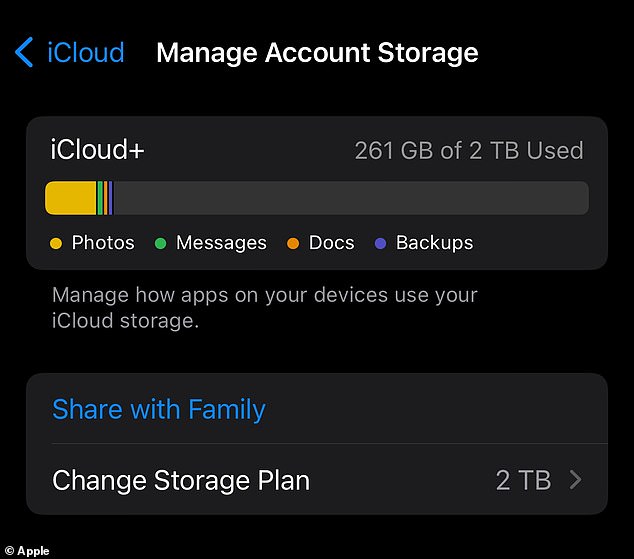
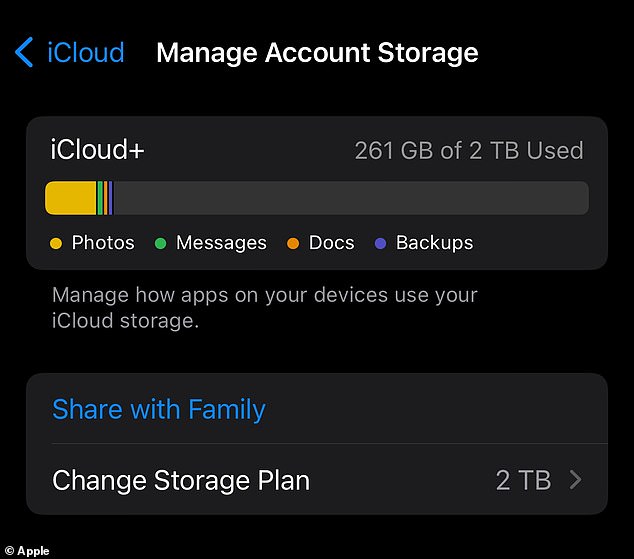
For many people, photographs make up the majority of storage. Purchasing additional storage is an easy way to avoid having to delete photos.
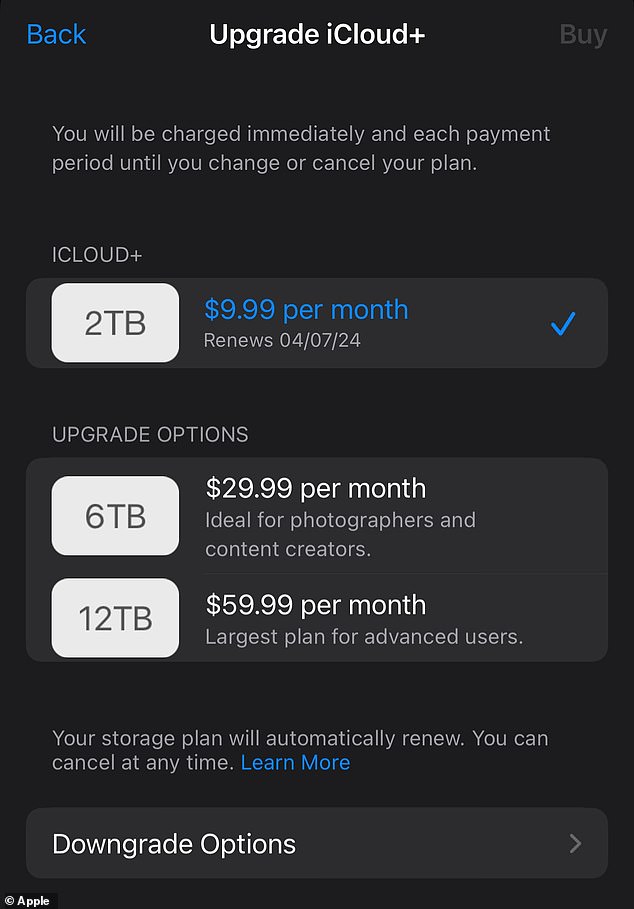
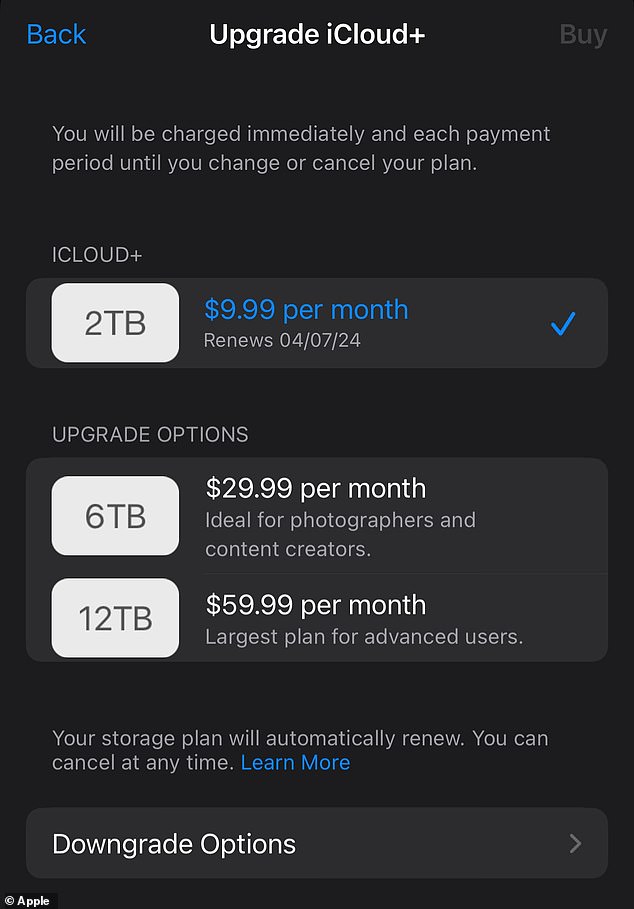
Apple currently charges $9.99 per month for 2 terabytes of storage (2,000 gigabytes). This is enough for the average person who does not take photos and videos professionally.
When you sign up for iCloud, you automatically get 5 gigabytes of storage.
Technically it’s a large amount, but apps and media can consume it quickly.
This is considered a permanent solution to your storage problem, because although it may cost money, in theory you will never run out of iCloud space.
2. Download your most important unused apps to temporarily free up space on iPhone
Most of us have tons of apps on our phones, but we only use a few on any given day.
That means most of the apps on your iPhone are unused and taking up valuable space. When you need extra storage for a large download, downloading these idle apps can help you get the space you need.
These include airline apps, your wireless carrier’s billing app, and mobile games like Among Us—apps that most people won’t use frequently.
Normally this is not a problem. The apps are on your phone and they don’t harm anyone.
But when it’s time to download an iOS update, for example, your phone may be low on space.
Major updates like iOS 16 take up around five gigabytes, while a minor update like iOS 16.1 can still take up around a gigabyte, which is not a small amount.
Downloading an app means you keep an app’s data but delete the actual program from your phone. It is a middle ground between keeping it and eliminating it.
To see how much storage your apps are using: Tap Settings > General > iPhone Storage.


The “iPhone Storage” menu will show you which of your apps uses the most storage. As you might expect, the ones you use the most probably take up the most storage space.
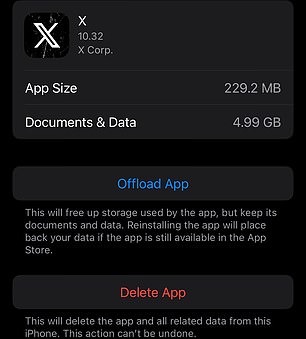
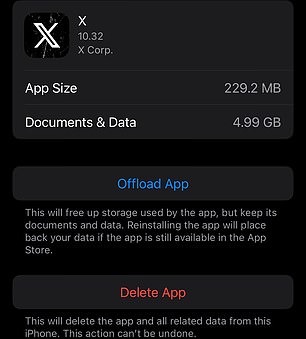
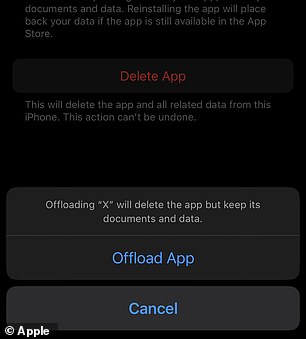
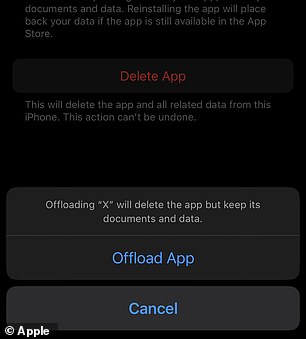
Downloading an app will keep your documents and data associated with it, but will temporarily remove the app from your phone. Downloading an application is not permanent. You can redownload the app whenever you want.
This will open a menu showing which of your apps is consuming the most space.
Unfortunately, your most used apps will probably also be the ones that take up the most of your storage.
But if you scroll down to the least used apps, you’ll find a gigabyte here and a few hundred megabytes there, until you’ve downloaded enough apps to afford the new download.
Downloading an app means all your data is still saved on your phone. If you want to use the application again, you can go to this same menu and download it again.
You won’t even be logged out.
If you want to save even more space and lose all the documents and data that allow you to redownload an app without problems, you can simply delete it.
Downloading is a temporary solution, but it can free up a lot of storage space.
Used in combination with photo storage optimization, it should be enough to keep you from having to spend over $1,000 on a whole new device.

