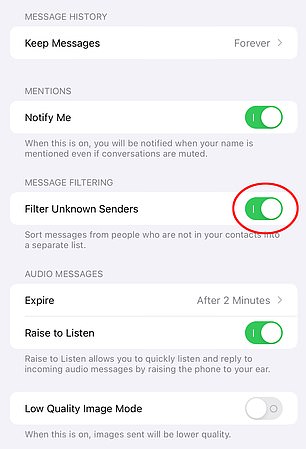- The Apple device Settings app offers a feature called “Filter unknown senders”.
- Simple change separates known texters from strangers, saving time daily
- READ MORE: These four iPhone tricks block ‘smartphone snoops’
<!–
<!–
<!– <!–
<!–
<!–
<!–
If you’re tired of being interrupted by a daily barrage of spam messages (a real danger for most Americans this election year), Apple fans have discovered a quick fix.
A simple change to your iPhone’s Settings app will help you filter out spam messages automatically, lining them up for quick deletion.
Apple users on Reddit have been raving about the filter and removal trick all week.
‘How is it possible that I, a person who has been using Apple devices forever, am learning this trick now?!’ one posted in the discussion in the site’s r/iPhone group.

 Notifications > Messages > Customize notifications and turn off ‘unknown senders’, removing spam’s ability to bother you.” class=”img-no-border img-share” style=”max-width:100%” />
Notifications > Messages > Customize notifications and turn off ‘unknown senders’, removing spam’s ability to bother you.” class=”img-no-border img-share” style=”max-width:100%” />  Notifications > Messages > Customize notifications and turn off ‘unknown senders’, removing spam’s ability to bother you.” class=”img-no-border img-share” />
Notifications > Messages > Customize notifications and turn off ‘unknown senders’, removing spam’s ability to bother you.” class=”img-no-border img-share” />
A simple change in your iPhone’s Settings app, ‘Filter Unknown Senders’, will help you filter out spam messages automatically, lining them up for quick deletion.


‘How is it possible that I, a person who has been using Apple devices forever, am learning this trick now?!’ an Apple user posted in the discussion on Reddit’s r/iPhone group
The strategy, as explained by the Reddit user. SpecialistSeesaw650It’s simple: first go to your iPhone’s Settings app and turn on the switch “Filter unknown senders”.
The path is Settings > Messages > Filter unknown senders.
“This way you will sort messages from people who are not in your contact list into a separate list”wrote SpecialistSeesaw650.
“You will see that you have a message, but you can swipe left to delete it”.
But there are a few extra steps to make it truly convenient, according to Apple users who swear by the trick.
As a result, iPhone owners will likely want to add more numbers to their contacts, including the five-digit numbers that their banks or other services use to send them two-factor authentication (2FA) codes.
Next, users will want to visit Settings > Notifications > Messages > Customize notifications and turn off ‘unknown senders’, removing spam’s ability to bother you.
When you’re ready to go through or delete your unwanted texts en masse, there’s a quick trick too.
“I just found out that you can swipe two fingers up or down on messages and delete large amounts of them in seconds”a user posted on r/iPhone. “Or just select all and delete”.
But there’s also a new menu option to report or block junk on each of these messages while you review them.
“Additionally, at the end of each message from an unknown number, you will be informed that the number is not in your contact list and you can report it as spam and block it.”noted SpecialistSeesaw650.
Other tips
– Make sure you unsubscribe from any spam that has already arrived.
– For iPhone users, make sure to only look at your messages inbox. “Known senders” or you will continue to see spam messages filtering through.
– Never click on an unknown link to reduce the risk of phishing