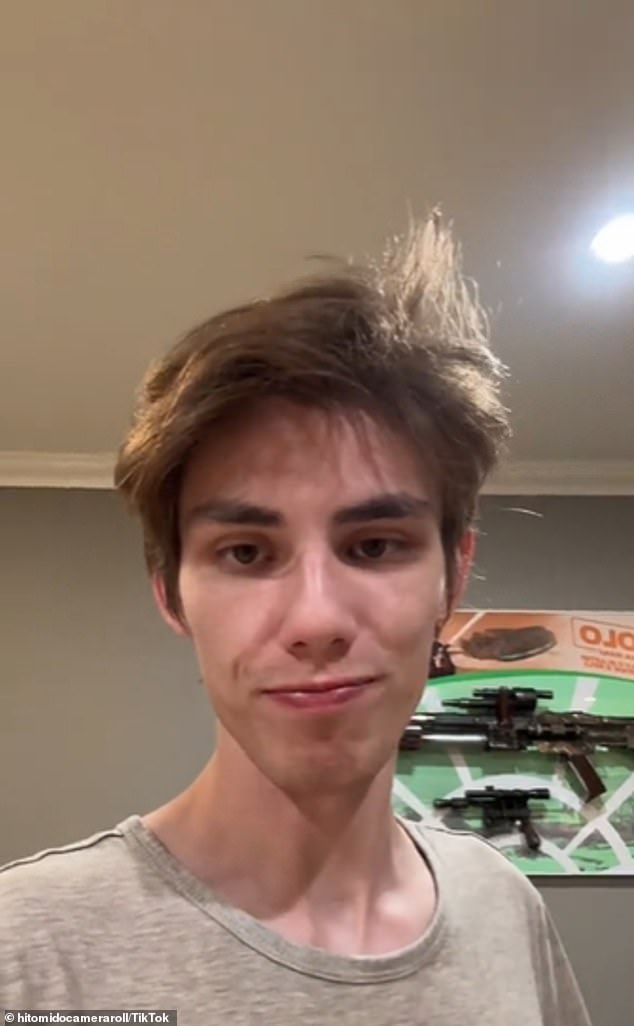Apple’s most anticipated iOS update yet is set to roll out in just a few weeks. But if you’re already dying to know what cool new features are coming with iOS 18, you’re in luck.
Content creator and former Apple sales specialist Tyler Morgan downloaded the iOS 18 beta and posted a TikTok revealing their favorite features.
“The update is great,” he wrote in the video’s caption.
The update includes a ton of new AI-powered features, including the ability to create custom emojis (or “Genmojis”), smart writing tools, and big improvements to Siri.
Here’s Morgan’s list of the best new features in iOS 18, which will be released in mid-September.
Former Apple sales specialist Tyler Morgan shared his favorite new iOS 18 features in a TikTok posted on Wednesday.
1. Improved flashlight functionality
One of Apple’s most basic features gets a major update with iOS 18.
Until now, iPhones have had a simple on-and-off flashlight that users could access from the lock screen or the drop-down Control Center.
Users have also had the ability to choose between four different brightness levels when using the Control Center.
But iOS 18’s flashlight comes with improved functionality and a new user interface that offers more control over brightness.
In his TikTok, Morgan demonstrates how users can adjust the brightness and beam width of the flashlight by simply swiping across the screen.
Sliding from left to right adjusts the beam width, and from top to bottom adjusts the brightness.
“That’s crazy,” he said.
2. Custom voice shortcuts
Voice Shortcuts are a powerful new iOS feature that allows users to trigger any action on their iPhone using a voice command of their choice.
Morgan demonstrated how this works by creating a voice command that plays Megan Thee Stallion’s song Mamushi every time she says one of the lyrics.
Creating a new voice shortcut is super easy. Just open the Settings app, go to Accessibility, then Voice Shortcuts, and tap “Set up Voice Shortcuts.”
Once the feature is enabled, choose the action you want your voice shortcut to perform, define a custom wake word or phrase, and say it out loud three times.
You can create a voice shortcut for anything Siri can do, any shortcut you have in the Shortcuts app, and a variety of basic functions like bringing up your iPhone’s Control Center, turning on the flashlight, adjusting the volume, and more.
3. Apps can go anywhere on the home screen.

Apps no longer automatically align in neat rows with iOS 18.
Apps have always been organized in neat rows of four on the Home screen, but with iOS 18, that’s about to change.
The update allows users to place apps anywhere they want on the home screen.
To rearrange your apps, press and hold anywhere except an app or widget for two seconds. Your apps will start to jiggle, and you’ll see a small check mark (-) in the top left corner of each one. You’re now in home screen editing mode.
Long press on any app or widget to drag it wherever you want – it won’t line up with the others like it used to.
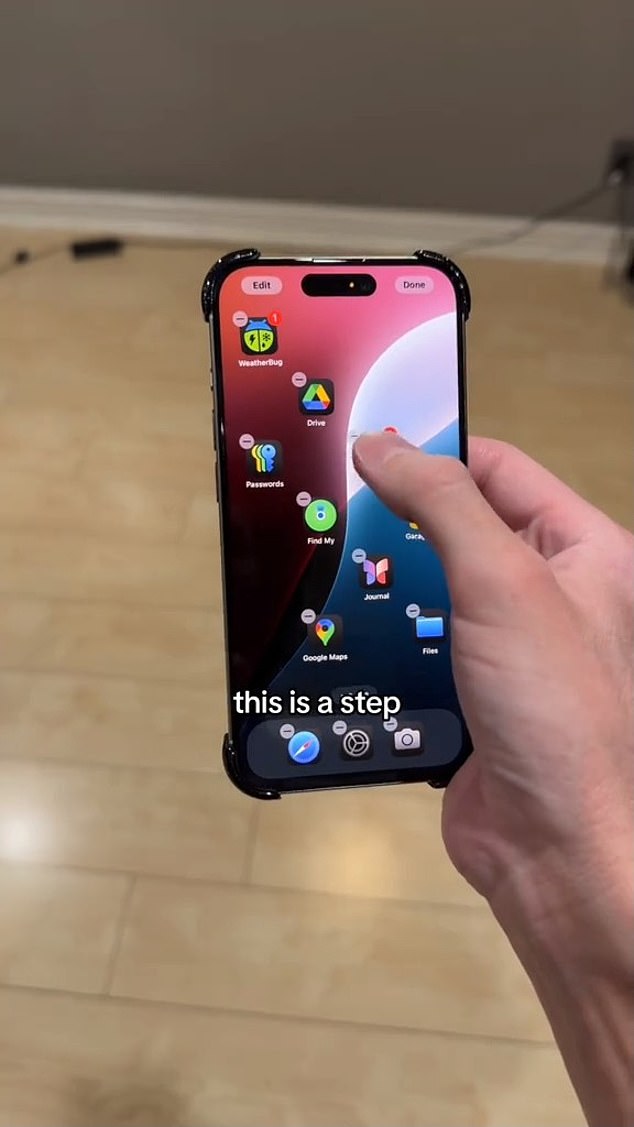
In a TikTok, Tyler Morgan demonstrates how to move your apps anywhere on your home screen in iOS 18.
This allows you to position your apps around a photo or even make a simple design with them.
“This is a step in the right direction,” Morgan said.
4. New calculator capabilities
The biggest change to the Calculator app is the addition of Math Notes, which allows users to combine the functionality of their calculator with their notes app.
Math Notes lets you write equations in your notes app and then instantly solve them when you type an equal sign.
It’s especially useful for things like figuring out how much everyone owes for a group trip or splitting a dinner bill.
You can even assign values to different variables. For example, you can type “airfare = $200” and “hotel room = $500” and then type “airfare + hotel room =” to get the total.
You can even create algebraic graphs by typing an equation, pressing the equal sign, and selecting “Insert Chart.”
5. Schedule sending messages
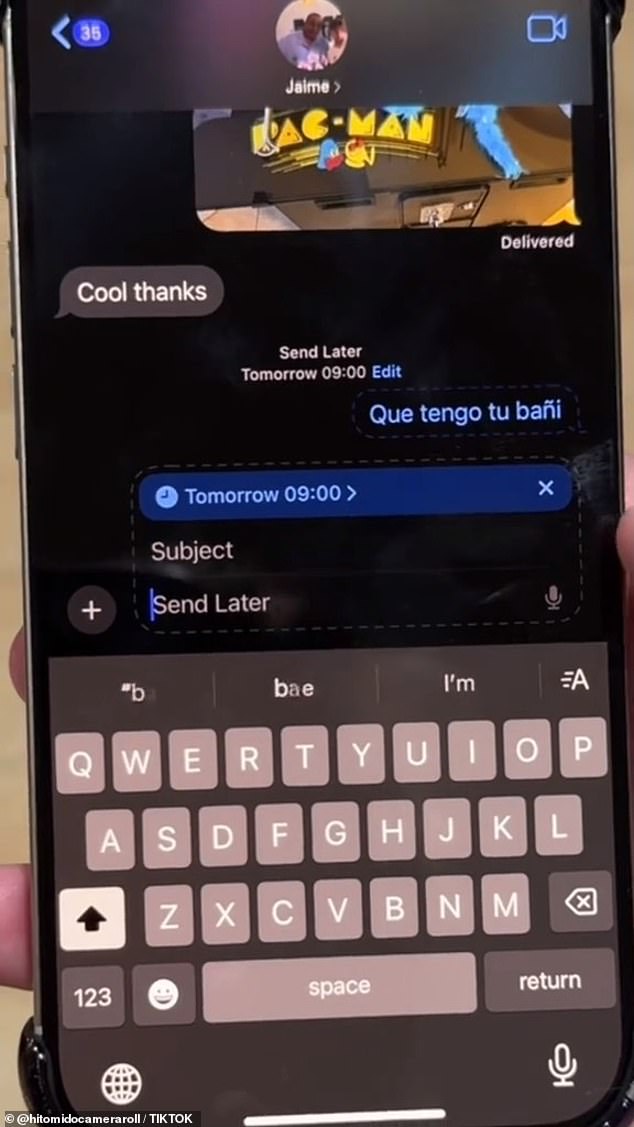
On TikTok, Tyler Morgan demonstrates how to schedule text messages.
Want to make sure you don’t forget to send that important text tomorrow? iOS 18 delivers.
The update allows you to schedule texts to be sent at a future time using the Send Later feature.
In the Messages app, simply type the text you want to send and then tap the “+” icon to the left of the text field. Then tap “more” and choose “send later.”
A drop-down menu will appear allowing you to select the exact date and time you want your message to be sent.
6. Vehicle movement signs
If looking at your phone while riding in a moving vehicle makes you dizzy, this new feature is for you.
Motion sickness is often caused by a sensory conflict between what you are seeing and what you are feeling.
iOS 18’s new Vehicle Motion Cues feature combats this problem by displaying animated dots at the edges of the iPhone’s screen to represent changes in visual motion. This should help reduce sensory conflict.
Morgan demonstrated how this works by turning on the feature and then spinning in a circle, showing that the dots move with him.
To enable this feature, open Settings, tap “Accessibility,” then “Motion,” and turn on “Show vehicle motion cues.”
This should keep you from going green the next time you want to use your phone during a long car ride.