Table of Contents
Battery drain can be a hindrance, but there are some safety measures iPhone users can take to extend the life of their device.
People may not know that while using the iPhone drains the battery, most of the time it is the functions running in the background that do more harm than good.
The advice comes at a time when Apple has faced criticism for its lithium-ion batteries that naturally degrade over time, reducing the charge a phone can hold to 80 percent.
Apple has faced criticism for its lithium-ion batteries that naturally degrade over time, reducing the charge a phone can hold to 80 percent.
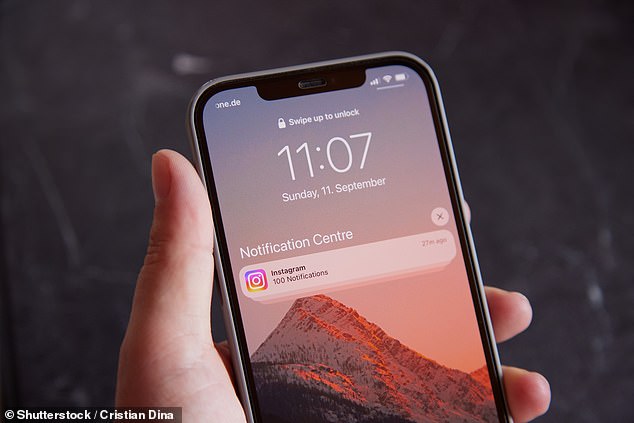
Receiving notifications drains the battery by causing the phone screen to light up.
These three iPhone tricks can extend your phone’s battery life by up to 50 percent, but if you find that they still don’t work, it may be time to take your device to Apple and have the device and battery tested for power-related issues.
1. Reduce notifications on the backlit screen
Receiving notifications all day long can cause your battery to drain because they light up your iPhone screen every time they arrive.
How quickly your battery levels drain can determine how many notifications you receive from text messages, phone calls, and apps throughout the day.
Additionally, if you have sound on, these vocal alerts also consume power to let you know that a notification has arrived.
To disable unnecessary notifications, go to the notifications section in “settings” and disable alerts for apps you don’t use regularly.
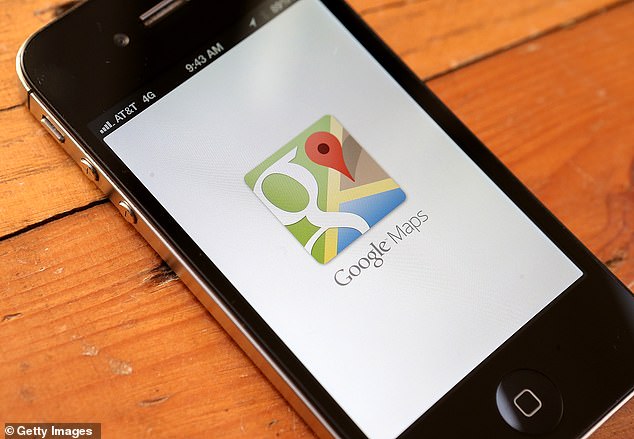
Keeping your location on in the background can drain your phone’s battery at a faster rate.
2. Disable location services
While you may be used to keeping Bumble or Google Maps’ location services on all the time, this could be contributing to your iPhone’s battery drain.
This is because your GPS hardware requires more battery power to operate and its impact can often depend on signal strength and location accuracy.
For example, if you use Google Maps to share your location with someone else, the app is likely to be inaccurate, which will consume more battery.
Therefore, it is recommended to disable your location when you are not using it by going to the privacy and security section in settings and clicking on “location services” where you can disable the feature.

In fact, keeping apps open can save battery life on your iPhone. If you close apps, your phone will consume more battery because it will need to reload the data that accompanies the app.
3. Stop closing applications
A common misconception is that keeping apps running in the background will drain the battery, causing many users to swipe up and close any open pages.
However, closing and reopening apps consumes more battery than just leaving them running.
This is because launching an app requires the phone to use a burst of power to reload the apps, much like turning the heat or air conditioning in your home off and on.
The best option is to delete apps you don’t use and periodically delete large files from your phone.



