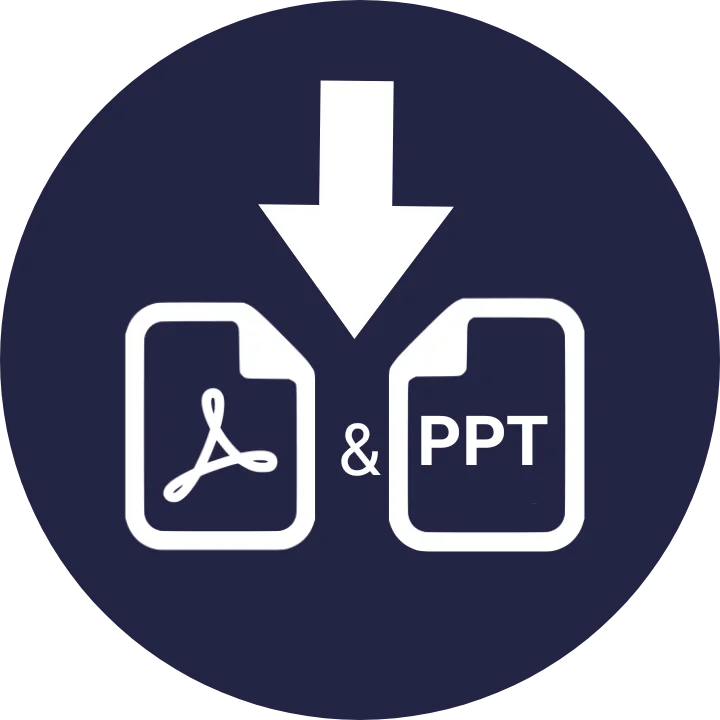Table of Contents
SlideShare is a widely used platform for sharing and discovering presentations, documents, and infographics. While viewing content online is convenient, there may be instances when you want to download a presentation or document for offline use. In this guide, we’ll walk you through the process of downloading PPT (PowerPoint) and PDF files from SlideShare.
Downloading PPT Files:
Open your web browser and go to SlideShare at www.slideshare.net.
Search for Content:
Use the search bar to find the specific presentation you want to download. Alternatively, you can explore categories and topics to discover relevant content.
Select the Presentation:
Click on the presentation thumbnail to open it. Make sure you are on the presentation’s dedicated page.
Login (if required):
Some presentations may be set to private, requiring you to log in. If prompted, use your SlideShare credentials or sign up for a free account.
Download Option:
Look for the “Download” button near the presentation. Click on it, and a dropdown menu will appear with format options.
Choose PPT Format:
From the dropdown menu, select the PPT format. This will typically be labeled as “PPT” or “PowerPoint.”
Save the File:
Once you’ve selected the format, a file download prompt will appear. Choose a location on your device to save the file and click “Save” or “Download.”
Downloading PDF Files:
Follow Steps 1-4:
Repeat steps 1 to 4 from the PPT download guide to reach the presentation’s dedicated page.
Download Option:
Locate the “Download” button, and click on it. In the dropdown menu, select the PDF format.
Save the File:
Similar to the PPT download, a file download prompt will appear. Choose a destination on your device to save the PDF file and click “Save” or “Download.”
Additional Tips:
Check Permissions:
- Ensure that the content you’re trying to download is shareable and available for download. Some presentations may have restrictions set by the owner.
Update Browser and Plugins:
- To avoid any technical issues, keep your web browser and plugins up to date.
Respect Copyright:
- Always respect the copyright and usage terms associated with the content. Download and use presentations responsibly and within the specified guidelines.
By following these steps, you can easily download slideshare and PDF files from SlideShare, enabling you to access valuable content offline and share it as needed.
FAQ
Q1: Can I download presentations from SlideShare without creating an account?
A1: Yes, in most cases, you can download presentations without an account. However, if a presentation is set to private, you may need to log in or sign up for a free SlideShare account to access and download it.
Q2: Are there any limitations on the number of presentations I can download from SlideShare?
A2: SlideShare typically doesn’t impose a specific limit on the number of presentations you can download. However, individual users may have set restrictions on their content. Always respect copyright and usage terms associated with the presentations.
Q3: What should I do if the “Download” option is not visible on a SlideShare presentation page?
A3: If you can’t see the “Download” button, it’s possible that the presentation owner has disabled the download option. In such cases, you won’t be able to download SlideShare file. You may consider reaching out to the owner or exploring other presentations that allow downloads.
Q4: Can I download presentations in other formats besides PPT and PDF?
A4: As of my last knowledge update in January 2022, PPT and PDF are the common download formats provided by SlideShare. If there have been updates or changes to supported formats, check the download options on the SlideShare platform for the most current information.
Q5: Is it legal to download and use SlideShare presentations for educational purposes?
A5: Downloading and using SlideShare presentations for educational purposes is generally permissible, especially if the content is shared publicly and the presentation owner has not specified any restrictions. However, it’s crucial to respect copyright and usage terms. Always check if there are any specific conditions or licenses associated with the content you intend to download and use.